Best Amazon label cropper tool
Crop and Sort your Amazon e-commerce label easily with LabelCropper, get order pickup and courier wise summery and help to save enviornment by saving paper

How to process amazon orders in bulkHow to Process Amazon Orders in Bulk
Amazon has introduced an enhanced "Manage Order" tab to help you efficiently handle your orders. Here's a step-by-step guide:
Accessing ordersAccessing Orders
- Log in to your Seller Dashboard.
- Navigate to Orders.
- Click on Active Orders.
Under this tab, you'll find all the new orders that require processing, categorized into the following 4 subcategories:
1 pending1. Pending
In this section, you'll see all your orders that can't be processed yet, typically because they are under address verification or other checks.
2 unshipped2. Unshipped
Once your orders are verified and ready for shipment, they'll appear here. You can track them and proceed further.
3 cancel3. Cancel
This tab displays the number of orders canceled by your buyers.
4 ship4. Ship
Here, you'll find orders that have already been shipped or are ready for shipment, and they've reached the buyers.
Generating labels for multiple ordersGenerating Labels for Multiple Orders
To generate labels for multiple orders at once: Visit this page
- Select all the orders for which you want to generate shipping labels.
- Click on Schedule Pickup to continue.
- You will be redirected to the schedule orders page.
- Choose a pickup slot and insert/update the package dimensions and weight.
- Now, you are ready to process the orders further.
Visual guideVisual Guide
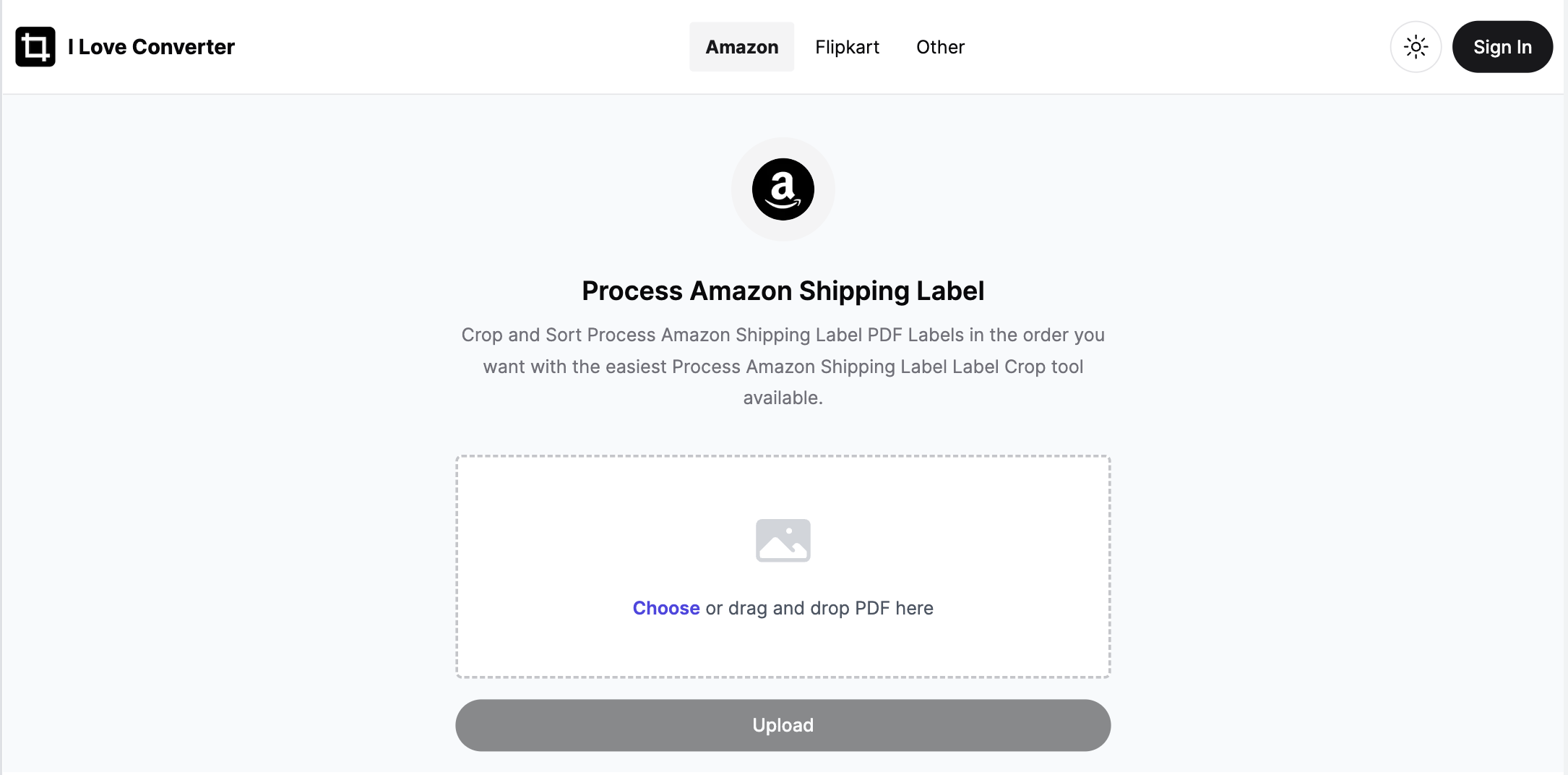
Uploading shipping labelsUploading Shipping Labels
Once you've scheduled orders for pickup, go to Orders > Upload Order-Related Files.
Here, you can:
- Download shipping labels from the Schedule Pickup tab.
- Download Shipping labels and upload them to our platform.
Each page of the downloaded .pdf file contains shipping labels and invoices for the respective order. Printing invoices on sticky paper is not efficient, so a solution is needed to print four shipping labels on a single A4 sheet or one on a single page for label printers.
Using the order processing toolUsing the Order Processing Tool
After uploading a shipping file, you don't need to take any further steps. The tool will:
- Automatically read your uploaded file.
- Crop labels to a 4x6 inch size.
- Allow you to print four shipping labels on a single A4 sticky paper or normal paper.
This tool is the best available option for processing bulk Amazon orders. It offers features like multiple file uploading, merging, cropping Amazon shipping labels, sorting, and grouping by SKU, making your packaging process much easier.

